What is PUP.Optional.Wajam.A ?
PUP.Optional.Wajam.A is detected by Malwarebytes and other antivirus products, which means your computer has been installed Wajam program that is classified as PUP(potentially unwanted program). Generally, this kind of unwanted programs are always browser hijacker, toolbar, redirect virus, adware etc. Normally, it will be named as PUP.Optional.XXX(program name).A.Once you are reported that your PC are infected PUP.Optional.Wajam.A or PUP.Optional.XXX virus, it means that you must clean your computer system as some unwanted programs have installed and made hoax without your knowledge and permission. Meanwhile, your PC performance may not work perfectly as before. When you check your Control Panel, Wajam and other unknown applications appear in the list which you didn’t request. Your browser homepage and default search engine are changed by Wajam, thus you cannot use your favorite Google Search. If you pay attention to free downloads installation steps, you can avoid Wajam completely. But most of the users use to click Default(Recommanded) option, so this is why users have no idea how Wajam or other applications come to system. Wajam is also lead to privacy violations, unwanted software installation and malware infections Tee Support Computer Experts suggest users remove Wajam without hesitation, longer you keep it, more troubles you will suffer. If need help, please contact Tee Support Computer Experts for remote assistance if needed.
Screenshot of Wajam
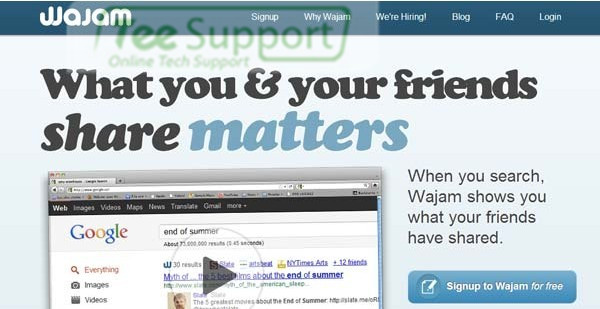
Remove Wajam completely from your computer, PUP.Optional.Wajam.A will not appear
1.Go to Control Panel, uninstall Wajam and unwanted programs
2 . Reset browser settings, clear unverified add-ons
On Internet explorer:
1. Click arrow on the right of search box.
2. Do the following: on IE8-9 choose Manage Search Providers, on IE7 click Change Search Defaults.
3. Remove wajam from the list.
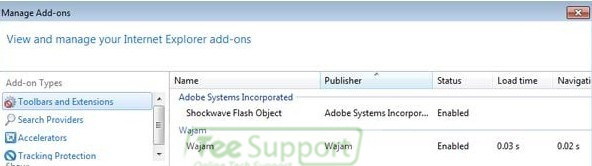
On Firefox :
1. Enter “about:config” in url bar. This will open settings page.
2. Type “Keyword.url” in the search box. Right click it & reset it.
3. Type “browser.search.defaultengine” in the search box. Right click it & reset it.
4. Type “browser.search.selectedengine” in the search box. Right click it & reset it.
5. Search for “browser.newtab.url”. Right-click and reset. This will make sure that the search page won’t launch on each new tab.

On Google Chrome:
1. Click 3 horizontal lines icon on browser toolbar.
2. Select Settings.
3. Select Basics ->Manage Search engines.
4. Remove unnecessary search engines from list.
5. Go back to Settings. On Startup choose Open blank page ( you can remove undesired pages from the set pages link too).
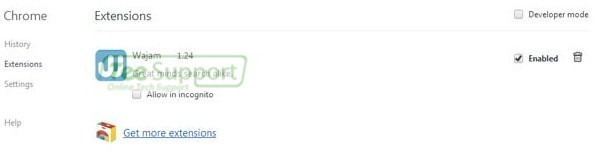
3. Detect and remove PUP.Optional.Wajam.A associated files listed below:
%AppData% Wajam.exe
%AppData%random.bat
4. Open the Registry Editor, search for and delete these Registry Entries created by PUP.Optional.Wajam.A.
HKEY_LOCAL_MACHINESOFTWAREClasses[Random]
HKCUSoftwareMicrosoftWindowsCurrentVersionRunrandom
Note: Sufficient computer skills will be required in dealing with Wajam files, processes, .dll files and registry entries, otherwise it may lead to mistakes damaging your system, so please be careful during the manual removal operation. If you cannot figure out the files by yourself, and your Malwarebytes still reports PUP.Optional.Wajam.A, just feel free to Contact Tee Support Online Experts for more detailed instructions.




0 comments:
Post a Comment